Hi, Realme fans!
Do you want to install TWRP Recovery and Root Realme Narzo 20? This article will go in-depth about how you can Root and Install TWRP Recovery in your Realme smartphone. Many users want to root their devices after installing TWRP.
Rooting any device is always a complex thing for everyone. But twrpupdate solve this problem is a simple manner.
The method which we are going to guide you is much easy. Anyone can Root their device after following this method.
Let’s explore more together.
NOTE – Installing Process of TWRP is always Risky. Make sure you have complete information about TWRP. TWRPUPDATE and its author none would be responsible for any kind of loss. Do at your own risk.
Page Navigation
What is TWRP?
TWRP stands for the ‘TeamWin Recovery Project‘. It’s open-source software. It gives the touchscreen interface to install recovery files. You can also take the complete backup of your current stock memory.
Merits Of Install Recovery On Realme Narzo 20
There’s a long list if we count all the pros of installing the recovery. But we discuss a few.
You can install the unverified applications without any security warning. Install custom ROM and remove bloatware.
Indirectly this will make your android to super android device. Sounds good!
Demerits Of Install Recovery On Realme Narzo 20
One and only bad things about root and unlocking bootloader of narzo 20 will void device manufacturer warranty.
Once you root your device, you can’t claim the device warranty.
You’re not eligible to use any banking application.
Sometimes you faced serious issues, like device blank display, apps not support.
Guide To Root Realme Narzo 20
Every step is mandatory before rooting. Take a look –
Vital things
Root device needs some things to do before rooting.
Enable developer option and OEM unlocking. And then Unlock bootloader of realme narzo 20 devices.
These things are essential before installing recovery and rooting.
Now you’re eligible to apply the root steps on your device.
Steps To Root Realme Narzo 20
- Download the latest magisk zip
- Switch off your Realme Device and boot into the recovery mode.
- Now Press and hold volume up + Power button and don’t leave until you see the boot logo. And always note down, don’t release the volume up buttons until the TWRP mode open in the device.
- Tap on install and select the downloaded magisk zip file.
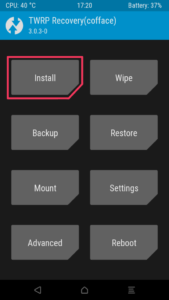
- Now your device screen will look like this below screenshot
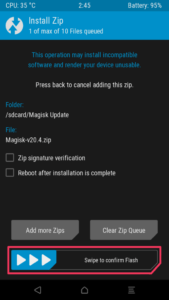
As you’ll see the button on your screen i.e “Swipe to confirm flash” Right! Just Swipe up and you’re done. Congrats you have successfully Root your Realme Narzo 20 device.
Congratulations! The device is rooted successfully by this method. Now your android smartphone is ready to install recovery.
Guide To Install TWRP Recovery On Realme Narzo 20
Before installing recovery keep an eye on these points.
Vital things
Installing twrp recovery is not a big deal if you’re following official steps. But there are some tips you have to keep it in mind.
Realme narzo 20 should be rooted because the official twrp application wants root access before installing a recovery file.
Download the latest twrp 2.8.4 or higher.
Charge device battery 60-70% if possible. You don’t need pc to perform this action.
Steps To Install TWRP Recovery On Realme Narzo 20
- First, Download TWRP official Application from the play store – Check out

- Accept Terms and Conditions.

- Tap the Option Run With Root Permission.

- Next Select TWRP Flash Option and accept their conditions.

- Now, Find your device or You can search your device by using the search bar.

- Download the TWRP image file for your Realme Device and save that file in Internal Storage
- Go Back To The Application and Tap on ” Select a File To Flash “

- Find And select the TWRP image of your device (Which you download from the above links)
- Select “Flash to Recovery” and then tap on Confirm
 Everything is perfect, Soon the process will complete in a couple of seconds. You have successfully installed the TWRP Recovery image file in your Realme Device. I hope you enjoy and easily understand our step-by-step guide.
Everything is perfect, Soon the process will complete in a couple of seconds. You have successfully installed the TWRP Recovery image file in your Realme Device. I hope you enjoy and easily understand our step-by-step guide.
Enjoy! The recovery in your device.
Conclusion
This article helps you to root your realme narzo 20 and also guide you about installing the process of twrp recovery. The method of installing the recovery process is official.
You don’t need to follow any other method.
Don’t follow the process of rooting and recovery process without reading the pros and cons.
Hope this helps you.