Hi, Realme fans!
Hope you all good and healthy. As you know that Realme Narzo 20 Launch on 21 September. The device keys are too good at this price. Many users of this device want to install Google Camera on their device. GCAM will improve the camera quality of your Realme device. But it totally depends on you whether you like the photos click by GCAM are good or not.
Some of our users don’t like the GCAM photos but some love. So are you excited to know more about Google camera and how you can install GCAM On Realme Narzo 20 device? But wait before this make sure you know the keys of this device. Along with the pros and cons of installing Google Camera mod in the Realme device.
Page Navigation
Key Features Of Realme Narzo 20
| Model | Realme Narzo 20 |
| Display | IPS LCD capacitive touchscreen, 6.5 inches, 102.0 cm2 |
| Camera / Selfie | 48 MP, f/1.8, 26mm (wide), 1/2.0″, 0.8µm, PDAF 8 MP, f/2.3, 119˚ (ultrawide), 1/4.0″, 1.12µm 2 MP, f/2.4, (macro) /// 8 MP |
| Memory | 128GB 8GB RAM, 256GB 8GB RAM |
| Performance | OS – Android 10, Realme UI Chipset – MediaTek Helio G85 (12nm) CPU – Octa-core (2×2.0 GHz Cortex-A75 & 6×1.8 GHz Cortex-A55) GPU – Mali-G52 MC2 |
| Sensors | Fingerprint (rear-mounted), accelerometer, proximity, compass |
I hope you love these key features of Realme Narzo 20. Let me know the coolest feature of this device in the comment section.
What Is Google Camera?
Gcam Or Google Camera is developed by Google for android Users. Android version 4.4 KitKat or above supports the Google camera officially. But the sad thing is that Gcam is only for Google Pixel device.
Pros Of Installing GCAM On Realme Narzo 20
There are lots of things which come with GCAM. Believe me, if you’re a camera lover then you’ll these features of Google camera. You already some of the features because these are common as per your device camera keys. Here some features of GCAM. Hope you love it.
- Smart Burst
- Motion Photos
- Night Sight
- Super Zoom
- Slow-Mo
- Portrait
- Photo Sphere
- Video Stabilization
- Shutter
- Dual Exposure controls
- HDR
- HDR+ Enhanced
- Custom Libs
- Jpeg control
- Raw+
- Gesture settings
Surprising! Let me know what will you expect the features from the updated version of GCAM. I hope these features are fully enjoyable.
Pre- Requirements For Install GCAM
Before installing Google camera make sure you know about it. If your device is not eligible for this then you’re able to install Google Camera on your Realme Narzo 20 device. Sad! But don’t worry we’ll guide a way through you can install GCAM on your Realme device easily.
- The device should support the Camera2 API
- Download the GCAM Apk
Make sure you download the compatible version of GCAM otherwise you’ll face some serious problems. If you don’t know what is the camera to API and how can I check that my device supports camera to API check out this article – Install GCAM On Any Android device this article clears all doubts about GCAM and Camera 2API.
Back to the point that Realme Narzo 20 Supports Camera 2API or not. Make sure you check out the above mention article. That will help you to how you will check and what is the criteria of installing GCAM on your Android device. Sounds interesting!
What is Camera2 API?
It’s a framework. Google giver camera developer option which contains more features than the stock camera. Control the shutter speed(ISO), focus, RAW capture, etc. With the help of Camera2 API, third party developers can create more features in their application.
How you’ll know that your device supports Camera2 API. Read the below paragraph which gives you a satisfactory answer to your query.
How To Verify Realme Narzo 20 Supports Camera 2API or Not?
It’s too simple.
For verifying you need to install Camera2 API Application from Play Store. Which is available for free. Just install it properly.
Before showing you the Camera2 API the testing, you should know what is the meaning of some words.
Below you’ll see these words so make sure you know what the meaning of these words Right?
Just read below mention 4 points and keep in mind logic will clear below.
- LEGACY – If Legacy is green, that means your Android device supports only Camera1 API Or you can Your device doesn’t support the Camera2 API.
- LIMITED – If limited is green, this means your Android device supports some features of camera2 API.
- FULL – If the full is green, that means Your Android device supports all Capabilities of Camera2 API.
- LEVEL_3 – If level_3 is green, that means your Android device supports the YUV reprocessing and the RAW image capture.
I hope this helps you to understand the below paragraph.
Camera2 API install in VIVO Z1 PRO
Here first we install the application on Vivo Z1 Pro. Here’s the result
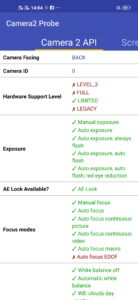
As you can see in the “Hardware Support Level” limited text is green color. And the other is Red.
I hope things are clear in your mind. Both the devices don’t support the Camera2 API Application as per the Hardware Support Level.
Now It’s your turn to test your Android device whether it supports the Camera2 API or not. Tell us in the comment section. And If your device doesn’t support, that doesn’t mean you can’t Use Camera2 API.
If your device doesn’t support camera 2API then you can’t install the GCAM Mod on your device.
Guide To Install Google Camera On Realme Narzo 20
I hope you read the above points. So once you double-check that your device supports the camera 2API then it’s time to install GCAM on Realme Narzo 20 device. Here the steps you must follow-
- Download the latest Google Camera Application.
- Next, simply install and give permissions.
-
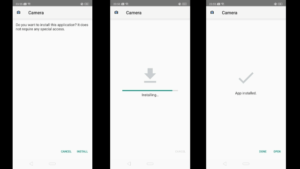
Steps to install Google Camera - It takes a few minutes to install.
- After a few seconds, GCAM will install successfully.
Officially the Google camera application is not available for this Realme device. Once the officially or unofficially declare then we’ll update this article with the downloading link. Enjoy your Google Camera.
Hope you enjoy it.
I know you’re thinking that process of installing Google Camera is too short. But dear user the eligibility criteria of your device are important which you should know before installing. Also, the right version of the GCAM application is important. Hope you got my point.
Summary
This article is completely about how anyone can Install GCAM On Realme Narzo 20 device. We guide you the in-depth. And also mention some most important steps. Which is necessary before installing Google Camera.
Don’t ignore the notes which is mention in the article. That is Google camera is not available for non-pixel users. Rather that you want to install then you have to download the GCAM application from a third-party website.
Hope you enjoy this article. Give us feedback and also lets us know in the comment section. what kind of issue you’re facing while installing? We’ll happy to help you.